Traditional search is built around string matching. tagtog uses your annotated data to create a semantic layer allowing users to perform queries across their documents using concepts, labels, and other metadata. The augmentation of the search functionality makes easier to discover patterns or find actionable insights. This is a major benefit when you have built a model that annotates text automatically and you want to grasp the intelligence of the data processed.
The search engine can be used through the user interface or the API. Learn how to build queries and make the most of the concept search.
Web app
You can find the search bar in the main toolbar from the web app. Here you type search queries.

Advanced search
You can access the advanced search panel by clicking on the arrow on the right side of the search box. This panel uses the data from your project settings (dictionaries included) to automatically create search queries friendly.
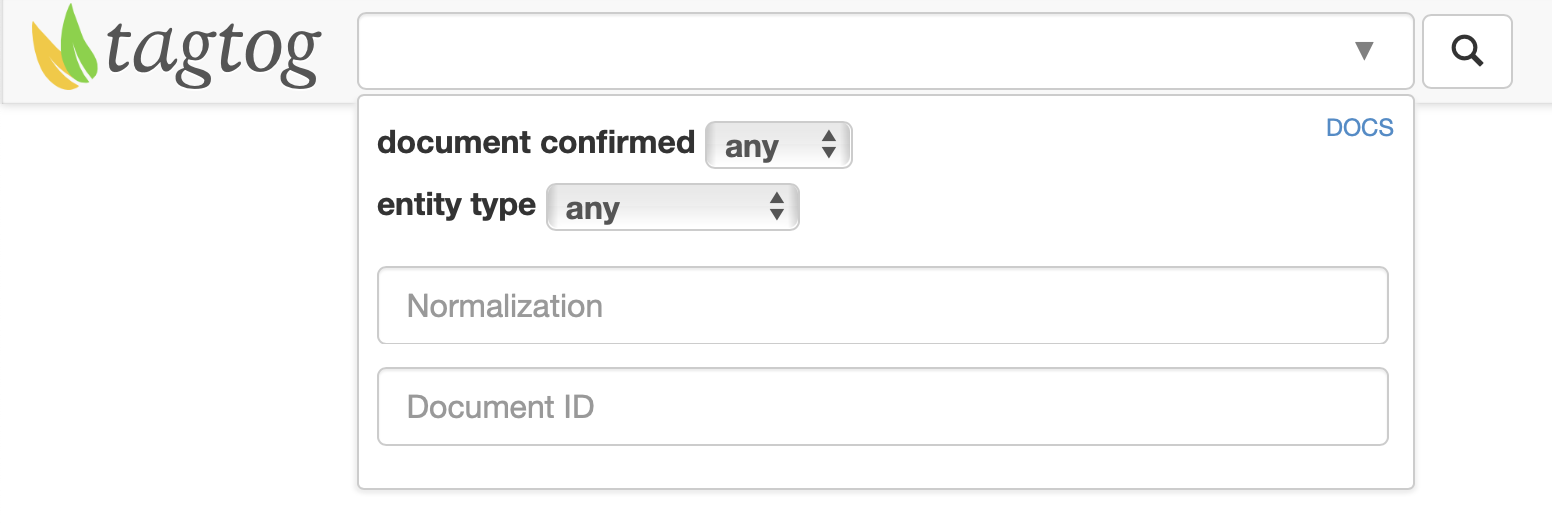
Annotation complete
Find which documents have been already marked as confirmed or which not.
Entity Type
Find which documents contain at least one annotation from the entity type selected from the dropdown menu.
Normalization
Just start typing the first 3 characters of one of the names of the entity you are looking for. All the possible entities gathered across all your dictionaries will show up. Click on one of the items to display the search query on the normalization text box and, when you are ready, just click on the Search button ![]() to retrieve all the documents that contain at least one entity normalized to that name.
to retrieve all the documents that contain at least one entity normalized to that name.
The search results are paginated. If your query retrieves a long list of results, you will find a Load more link at the bottom of the list. Just click it to load more results.
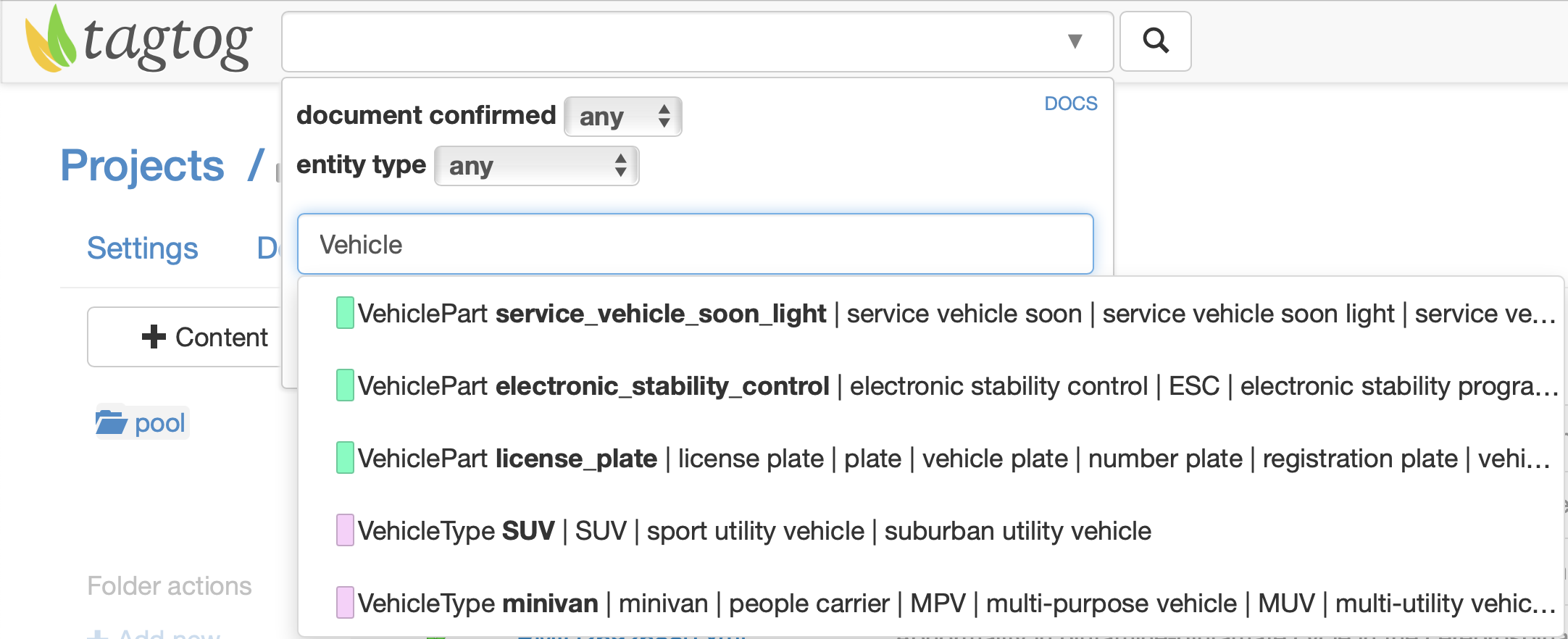
Document ID
Documents such as biomedical articles have usually associated an id (e.g. PubMed articles). Type the document id in order to find matching documents in the pool. You can also use wildcard characters as in the example below.
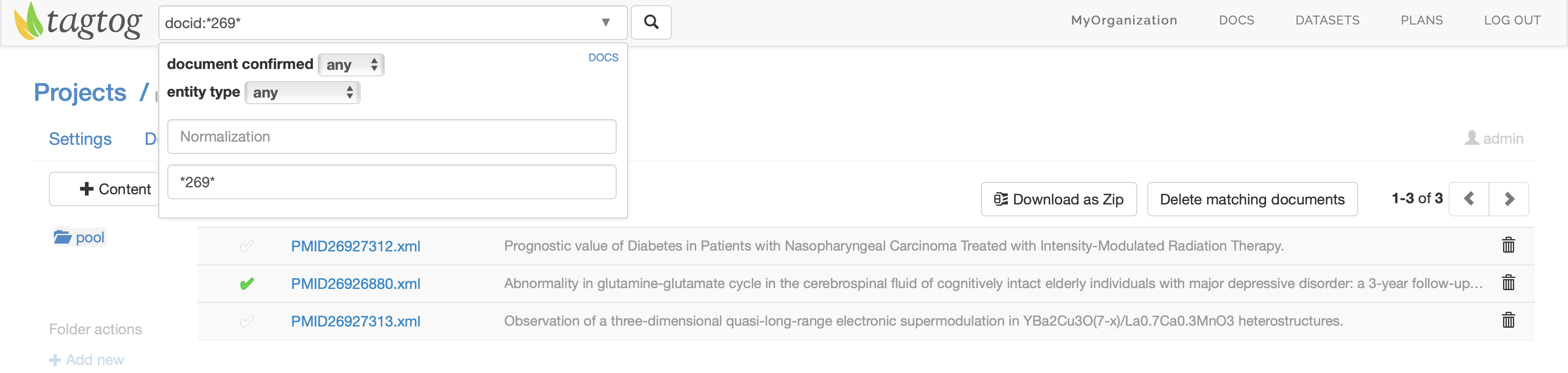
Batch operations
Remove documents
To remove documents in batch, you can use a search query that retrieves the documents you want to remove. In the web app, after the search is done, click on the button with the caption Delete matching documents to remove these documents. You can also use the API for batch removal.
Download as Zip
Download the subset of documents (and their annotations) that match the search query, in anndoc format format.
API
You can also search using the API. You can use it directly as your search interface or simply augment your existing engine. Discover everything you can in the API documentation.
